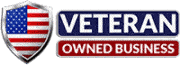Factory resetting your OnePlus Open Foldable phone can help resolve various issues, such as software glitches or if you’re planning to sell or give away your device. A factory reset will erase all data on your device and return it to its original factory settings. Before proceeding, ensure you’ve backed up all essential data.
Here’s a step-by-step guide on how to factory reset the OnePlus Open Foldable phone:
1. Backup Your Data
Before you proceed, make sure to back up all your important data, including contacts, photos, videos, and apps. This is crucial because a factory reset will erase everything on your device.
2. Access Settings
From your home screen, navigate to the “Settings” app.
3. Go to System Settings
Scroll down and select “System.”
4. Reset Options
Tap on “Reset options.”
5. Erase All Data (Factory Reset)
Select this option.
6. Confirm the Reset
You’ll be prompted to confirm your decision. Tap “Reset Phone.”
7. Enter PIN/Password
If prompted, enter your device’s PIN, password, or pattern.
8. Final Confirmation
Tap “Erase Everything.” The phone will restart, and once it turns on, it will be in its original factory state.
Factory resetting your OnePlus Open Foldable phone is a straightforward process, but it’s essential to back up your data to avoid any data loss. If you’re unsure about any step or face challenges during the process, consider reaching out to OnePlus customer support or visiting an authorized service center.
Why Factory Reset?
A factory reset, also known as a master reset, restores a device to its original factory settings, erasing all data in the process. This can be beneficial for several reasons:
- Troubleshooting: If your phone is plagued by persistent issues that regular troubleshooting can’t resolve, a factory reset might be the solution.
- Selling or Gifting: Before passing on your device to someone else, it’s essential to erase all personal data to protect your privacy.
- Performance Boost: Over time, devices can become sluggish. A factory reset can rejuvenate your phone, making it feel brand new.
Post-Reset Setup:
Once the factory reset is complete, you’ll need to set up the device as if it’s brand new. This involves:
- Language Selection: Choose the desired language for the interface.
- Wi-Fi Setup: Connect to a Wi-Fi network.
- Google Account: Sign in to your Google account or create a new one.
- Device Preferences: Set up preferences like date, time, and themes.
- App Installation: Reinstall apps either manually from the Play Store or restore them from a backup.
Additional specs of the OnePlus Open Foldable
- 7.8-inch AMOLED foldable display with 120Hz refresh rate
- 6.8-inch AMOLED cover display with 120Hz refresh rate
- Snapdragon 8 Gen 1+ processor
- 12GB of RAM
- 256GB or 512GB of storage
- 50MP main camera, 8MP ultrawide camera, 2MP telephoto camera
- 32MP front-facing camera
- 4400mAh battery with 65W fast charging
- Android 13
Please let us know if this solved your issues on how to reset your OnePlus Open by contacting us at rockitrepairs@gmail.com!