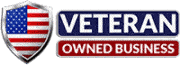The PlayStation 5 (PS5) has revolutionized the gaming world with its cutting-edge performance, but like any piece of technology, it’s not without issues. One common problem reported by users is the “no image on the TV” issue caused by HDMI problems. This can be a frustrating experience for gamers, especially when the PS5 powers on, but no display is detected by the television. In this comprehensive guide, we’ll walk you through the possible causes of this issue, how to diagnose it, and the steps to repair or resolve it.
Understanding the PS5 HDMI Issue
Before diving into solutions, it’s essential to understand what might be causing the HDMI issue. The “no image” problem typically occurs due to one of the following reasons:
- Faulty HDMI Cable: A damaged or defective HDMI cable can prevent the PS5 from sending the video signal to the TV.
- HDMI Port Damage: The HDMI port on your PS5 may become loose, bent, or damaged, especially if the cable is pulled out abruptly or twisted while plugged in.
- Software Problems: Incorrect video settings or firmware issues can also result in no display on your TV.
- TV or Monitor Compatibility: Sometimes, the issue lies in the television or monitor being used rather than the PS5.
- Motherboard or APU Damage: In extreme cases, internal hardware issues like motherboard or APU (Accelerated Processing Unit) problems may be the root cause.
Diagnosing the HDMI No Image Issue on Your PS5
Before jumping to conclusions, diagnosing the issue will help pinpoint the problem and determine if it’s something you can fix on your own or if professional repair is necessary.
1. Check the HDMI Cable
- Inspect the Cable: First, check the HDMI cable for any physical signs of damage. Look for frays, bends, or loose connectors.
- Test with Another Cable: If the cable appears fine but you’re still experiencing issues, try using a different HDMI cable that is known to work. Sometimes, even minor damage to the cable can result in a loss of video signal.
2. Check the HDMI Port on the TV and PS5
- Inspect the PS5 HDMI Port: Closely examine the HDMI port on the back of your PS5. Look for any bent pins, debris, or signs of wear and tear. You can use a flashlight for a clearer view.
- Try a Different HDMI Port on the TV: Most modern TVs have multiple HDMI ports. Switch the cable to a different port to rule out a malfunctioning HDMI input on your TV.
3. Try a Different Display
- Connect to Another TV or Monitor: To ensure the issue isn’t with the TV itself, try connecting your PS5 to another TV or monitor. If it works, the problem likely lies with your TV settings or HDMI port.
- Reset Display Settings on PS5: If you suspect an issue with display settings, hold down the power button on your PS5 for seven seconds until you hear two beeps. This will reset the resolution and may resolve the display issue.
Common Causes of PS5 HDMI Port Damage
The HDMI port is a critical component that connects your console to the TV or monitor, transmitting both video and audio signals. Damage to this port can lead to the “no image” issue. Here are a few common causes of HDMI port damage:
- Physical Impact: Dropping the PS5 or bumping it while the HDMI cable is connected can loosen or damage the port.
- Inserting or Removing the Cable Improperly: Pulling out the HDMI cable at an angle or with excessive force can bend the pins inside the port.
- Worn-out Cable: An old or poorly made HDMI cable can cause undue stress on the port, eventually leading to damage.
DIY Troubleshooting Tips
If you’ve identified that the HDMI port is damaged or suspect that’s the issue, you might be tempted to attempt a repair yourself. While some minor issues can be resolved at home, it’s crucial to proceed with caution to avoid further damaging your console. Here are a few troubleshooting tips:
1. Clean the HDMI Port
Dust, dirt, and debris can accumulate inside the HDMI port, causing connection issues. Use a small can of compressed air to gently blow out any dust or debris. Avoid using sharp objects to poke inside the port, as this can damage the pins.
2. Inspect and Align HDMI Pins
Sometimes, the pins inside the HDMI port can get slightly bent. If you feel comfortable, use a small, non-metallic tool like a toothpick to gently realign any bent pins. Be extremely careful as the pins are delicate and can easily break.
3. Check PS5 Display Settings
If the HDMI port and cable are intact, the issue might lie in your display settings. Ensure your PS5 is outputting video in a resolution compatible with your TV. You can reset your PS5’s display settings by starting the console in Safe Mode.
To enter Safe Mode:
- Turn off your PS5.
- Press and hold the power button for about seven seconds until you hear a second beep.
- Connect your DualSense controller via USB and select the option to “Change Video Output.”
Why Professional PS5 HDMI Repair Might Be Necessary
While cleaning and realigning pins might solve minor issues, more severe problems like broken or loose HDMI ports will likely require professional repair. Here’s why:
- Precision Soldering Required: If the port is physically damaged, repairing it involves soldering a new HDMI port onto the PS5 motherboard. This is a delicate process that requires specialized equipment and experience.
- Risk of Further Damage: Opening your PS5 without the proper tools and knowledge can lead to further damage, such as short-circuiting internal components or damaging the motherboard.
- Void of Warranty: Attempting to repair the PS5 on your own could void any remaining warranty you have on the console, leaving you to cover the full cost of future repairs.
RockIT Repairs: Your Trusted PS5 HDMI Repair Experts
At RockIT Repairs, we specialize in PlayStation 5 HDMI repair. Our experienced technicians are equipped to diagnose and fix all kinds of HDMI issues, from port damage to internal motherboard problems. Here’s why you should trust us with your repair:
1. Experienced Technicians
Our team has years of experience repairing gaming consoles, and we’ve seen and fixed countless PS5 HDMI issues. We use advanced tools and techniques to ensure precise repairs that restore full functionality to your console.
2. Fast Turnaround
We understand how frustrating it can be to be without your console, which is why we offer fast and efficient repair services. Most HDMI port repairs are completed within 24-48 hours, so you can get back to gaming quickly.
3. High-Quality Parts
We use only high-quality replacement parts that meet or exceed OEM standards. This ensures that your PS5 will perform like new after the repair.
4. Affordable Pricing
At RockIT Repairs, we believe in transparent and affordable pricing. Our HDMI repair services are competitively priced to ensure you get the best value for your money without compromising on quality.
How to Get Your PS5 Repaired at RockIT Repairs
Getting your PlayStation 5 HDMI issue fixed at RockIT Repairs is easy. Here’s how the process works:
- Visit Our Store: Bring your PS5 to one of our convenient locations:
- Fredericksburg Location:
1319 Lafayette Blvd, Fredericksburg, VA 22401
Phone: (540) 412-8824 - Stafford Location:
634 Garrisonville Rd, Stafford, VA 22554
Phone: (540) 657-9430
- Fredericksburg Location:
- Free Diagnostic: Our technicians will perform a free diagnostic to identify the issue and provide you with a detailed estimate.
- Repair Approval: Once you approve the repair, we’ll get to work fixing your PS5. In most cases, repairs are completed within 1-2 business days.
- Pick Up or Shipping: You can pick up your repaired PS5 in-store or opt for shipping if you live outside the area.
For customers who aren’t local, we also offer mail-in repair services. You can easily send in your PS5 for repair by visiting our Mail-In Repair Page, and we’ll handle the rest.
If your PlayStation 5 is experiencing an HDMI issue that results in no image on your TV, it’s essential to diagnose the problem correctly. While some minor issues can be resolved at home, significant HDMI port damage often requires professional repair. At RockIT Repairs, we offer expert PS5 repair services to get you back in the game quickly. Contact us today to schedule your repair!