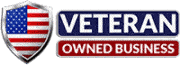Government contractors often handle sensitive data and require tools that operate at optimal efficiency. In this digital era, our reliance on devices like cell phones and computers is higher than ever. At RockIT Repairs, we understand the importance of both device functionality and the security of your data. Let’s delve into the significant benefits that a dedicated repair shop can bring to your business.
The Cost-Benefit of Repair Over Replacement
1. Cost Efficiency:
- Repairing a malfunctioning device is often more cost-effective than replacing it entirely, particularly when considering high-end models integral to government contracting work.
2. Environmental Responsibility:
- Choosing to repair instead of replacing is not only pocket-friendly but also environmentally conscious. By reducing electronic waste, you’re making an eco-friendly choice.
3. Speed and Efficiency:
- Replacing a device means reinstalling software, reconfiguring settings, and transferring data— a process that can be both time-consuming and risk potential data loss.
Selling Old Products: A Revenue Boost
1. Capitalizing on Upgrades:
- When newer phone or computer models hit the market, selling your old devices back to a trusted repair shop like RockIT Repairs can offset the cost of upgrading, making it a financially sound decision.
2. Streamlined Processes:
- Selling your devices back to a repair shop reduces the hassle of finding individual buyers, providing a seamless, time-saving experience.
Security & Privacy: The RockIT Repairs Commitment
1. Certified and Trusted Professionals:
- Our technicians at RockIT Repairs are trained not only in device repair but also in upholding the highest privacy standards, ensuring data integrity.
2. Dedicated Data Protection Protocols:
- We recognize the sensitive nature of government-related work, and our repair processes prioritize data protection at every step.
3. Transparent Processes:
- With clear procedures and communication, you’re always in the loop about what’s being done with your device, ensuring no breaches in confidentiality.
The Psychological & User Experience Aspect
1. Trust and Reliability:
- Partnering with a dedicated repair service that understands and respects the nuances of government contracting fosters trust — a crucial psychological component of business relations.
2. Decreased Downtime:
- Efficient repairs mean reduced downtime, ensuring your workflow remains uninterrupted. This boosts morale, productivity, and overall user experience.
3. The Assurance of Privacy:
- The psychological comfort of knowing your sensitive data is in safe hands can’t be overstated. With RockIT Repairs, you’re assured of a privacy-first approach.
Best Practices for Government Contractors
1. Regular Device Maintenance:
- Routine check-ups can preempt potential issues, ensuring devices operate at peak efficiency.
2. Secure Data Back-ups:
- Before servicing, always back up your data. While RockIT Repairs ensures data integrity, it’s a best practice to have redundant copies for added security.
3. Open Communication:
- Always communicate your specific needs, especially if your device contains extremely sensitive data. This helps the repair shop take additional precautions if needed.
The RockIT Repairs Promise
In a world that’s increasingly digitized, the efficiency and security of your devices are paramount. For government contractors, this holds even greater weight. By choosing repair over replacement and partnering with a trusted service provider like RockIT Repairs, you’re not only making a financially sound decision but also ensuring the privacy and integrity of your operations. Experience the RockIT difference and propel your government contracting business to new heights.